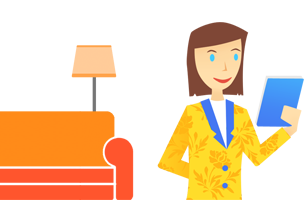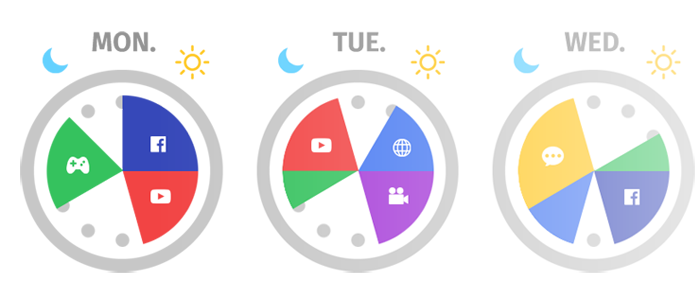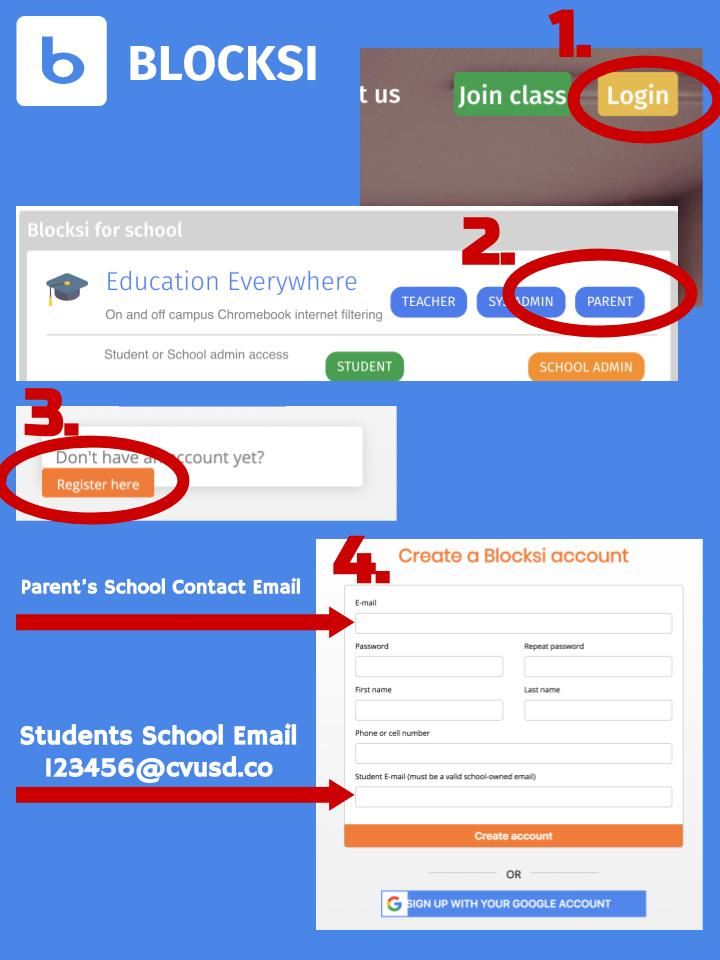Select a School...
Select a School
- Anza Elementary
- Avocado Elementary
- Blossom Valley Elementary
- Bostonia Global
- Cajon Valley Middle
- Chase Avenue Elementary
- Crest School
- Cajon Valley Homeschool Program
- Empower Academy
- Flying Hills School of the Arts
- Fuerte Elementary
- Greenfield Middle
- Hillsdale Middle
- Jamacha Elementary
- Johnson Elementary
- Lexington Elementary
- Los Coches Creek CSMA Magnet School
- Madison Elementary
- Magnolia Elementary
- Meridian Elementary
- Montgomery Middle
- Naranca Elementary
- Parents
- Rancho San Diego Elementary
- Rios Computer Science Magnet School
- Sevick School
- Vista Grande Elementary
- W. D. Hall Elementary